Using the Online Procedures
1. About the Online Procedures
Tri.x and Derbyshire Children's Services work together to produce and maintain these online procedures. Your contact in Children's Services is Ruth Tunnicliffe, Business Services Manager. Ruth can be contacted via email: Ruth.Tunnicliffe@derbyshire.gov.uk.
2. Searching Within the Manual
This search engine works slightly differently from the ones you are more familiar with on the Internet, but if you follow a few simple rules it will provide an accurate and thorough search of the procedures manual and attached documents.
To search for an exact phrase, put the phrase inside double quotes, for example: "significant harm"
This search engine is very precise and it will not usually find words that have been misspelled. If you are unsure of the correct way to spell a word, use the asterisk as a “wildcard” for the part of the word you are unsure of. For example typing in “accessment” will not produce any results, but a**esment will find all references to Assessments.
You can also use an asterisk to represent part of a word; for example, a search for: adopt* will find 'adopt', 'adoption', 'adoptive' etc.
You can enter multiple words and phrases, and you can search for pages containing 'any' or 'all' of the search terms by selecting the appropriate selection button.
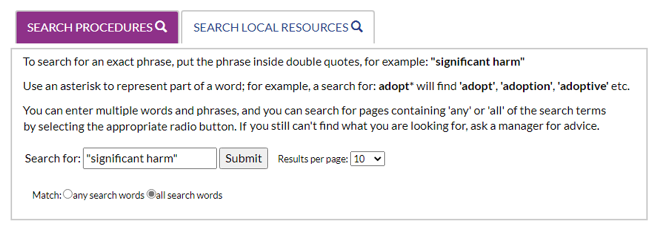
There are two search options in the manual when you click on the Search button
- Search Procedures which searches in the main Contents of the manual as above;
- Search Local Resources which searches in the local resources area of the manual;
Option 1 searches in the main contents works exactly as described above;
Option 2 the rules are similar in terms of using precise language but the search function just search on the term you enter to find the documents/local resources that best match the term.

Note: For Administrators of the Local Resources Area- it is very important that you name the file you are adding to the Local Resources Area as accurately as possible to get the best results in the Search for Local Resources. The search function looks at filenames to generate results. Please avoid using punctuation in file names that you upload, as this may prevent the file being uploaded successfully.
3. Amendments
This manual will be updated on a regular basis and a summary of the changes can be accessed via the 'Amendments' button on the home page. Chapters which are new or have been will also be marked as such in the Contents list and at the top of each chapter.
If you would like to suggest a change to the procedures manual discuss your suggestion with your line manager in the first instance.
These procedures will next be updated during June 2025. If you would like to suggest a change to the procedures, please discuss your suggestion with your line manager in the first instance. Any comments or chapters that need to be included should be sent to CS Business Continuity (Childrens Services) (CS.BusinessContinuity@derbyshire.gov.uk).
Click here to view details of updates made to the procedures.
4. Documents Library
This site contains a documents library which is populated and maintained locally and contains additional documents which will help you using the guidance contained in these procedures. If there is a resource that you think should be added talk in the first instance to your manager.
5. Glossary and National Contacts
As the procedures contain terms which some readers may not be familiar with a glossary of definitions is available from the Resources button at the top of the screen.
This is a live online resource, containing key definitions for social care practitioners.
There is also a National Contacts resource which contains details of key national agencies and organisations likely to be relevant to users of the procedures.
Some procedures will have these key definitions highlighted in blue, this link will take you to the index of the online glossary.
6. Register for Updates
We recommend that you register with us to automatically receive notification when the procedures are updated, and to receive a monthly newsletter containing articles which may be of interest. Click on the 'Register for Updates' button on the home screen, to complete and send your details to us.
We will manage your data respectfully and in accordance with your preferences and we will never share your data with other organisations for marketing or other purposes.
7. Copyright
The content of this website can be accessed, printed and downloaded in an unaltered form, on a temporary basis, for personal study or reference purposes. Content printed or downloaded may not be sold, licensed, transferred, copied or reproduced in whole or in part in any manner or in or on any media to any person without the prior written consent of tri.x and Derbyshire County Council.
8. Accessibility
This website aims to achieve Double-A conformance to the Web Content Accessibility Guidelines in accordance with government guidelines. In order to change font size or manual colour use the highlighted 'Accessibility' button at the top right hand corner of any page.
9. Printing and Retaining Copies
The Manual is intended to be viewed on line to ensure only the most up-to-date version of procedures are being used. It will be updated regularly so, in the unlikely event there is a requirement for hard copies they should be destroyed after 72 hours.
10. Browser Recommendations
It is recommended that this manual is viewed with the latest browsers, with Java Script and cookies enabled for maximum compatibility and functionality.
Recommended browsers are:
- Internet Explorer 11 (Windows 7, 8 and 8.1);
- Microsoft Edge (Windows 10);
- Google Chrome;
- Mozilla Firefox;
- Apple Safari.
11. Mobile/Tablet Compatibility
This manual has been tested on a variety of mobile devices to ensure that it displays correctly. If you are using an older mobile device it is possible that the manual will not display correctly.
If you would like the text to be larger, resize the text under the accessibility options, alternatively if you would also like the buttons and the rest of the layout to be enlarged you can use the zoom function within your browser.
The majority of devices have the functionality to allow a shortcut to be downloaded to the homescreen by loading the site using the 'url' and using the upload function and tapping 'Add to Home Screen'. The functionality may vary between devices, please refer to the manufacturer's instructions.